The computer monitor on your desk has a bigger impact on your productivity, creativity, and wellbeing than you might realise.
For professionals who need to spend a few sporadic hours working from home, a barebones computer monitor is often adequate.
The more active you are on your computer, however, the more important your monitor’s quality is.
According to one paper, Productivity Increase Through Ergonomically Designed Workplace, computer displays that fail to align with the ergonomics of office design potentially undermine the productivity advantages of using computers in the first place. The paper also highlights that people who read from lower-resolution displays complain of eye strain and muscle fatigue much more frequently.
Essentially, computer displays matter – a lot.
So what do you need to be aware of when choosing the computer monitor for your specific professional needs?
Choosing a computer monitor with great picture quality
One of the first things consumers want to know about computer monitors is how good the image quality looks.
Some of the most important specs you’ll need to consider to answer this question include resolution, brightness, contrast ratio, and colour range.
Keep the following information in mind to inform your research:
- Screen resolution: Screen resolution refers to the number of pixels a computer screen uses horizontally and vertically to display an image. A monitor featuring a screen resolution of 3840px [horizontal] X 2160 [vertical] is considerably sharper than a monitor featuring a resolution of 1280 X 720 pixels. Marketing names for screen resolutions, such as Ultra HD, or 4K, are used to indicate your monitor’s resolution too.
- Brightness: Brightness refers to the light your monitor produces. Too dim or too bright, and viewing becomes a drain. Your monitor’s brightness is typically measured in nits or candelas per square metre [cd/m2]. In a high-quality monitor, you could expect brightness in the 300-350 cd/m2 range. If you work in an environment with standard lighting, this brightness should meet your needs. In especially bright environments, however, you could potentially need a brighter monitor.
- Contrast ratio: Your monitor’s contrast ratio tells you how much range there is between the darkest blacks and the brightest whites in the images it displays. A ratio of 1000:1 [the higher the first number, the bigger the ratio] will keep many professionals happy for everyday tasks. For some specialist work that requires picture clarity however, some designers and image artists value a higher contrast ratio.
- Colour range: Your computer monitor’s range of colour refers to the number of colours it can potentially display. Many monitors today are 8-bit [commonly featuring 16.7 million colours] or 10-bit [commonly featuring 1.07 billion colours].
The 8-bit option is perfectly adequate for many office professionals. But the 10-bit option will appeal to visual creatives who produce video and images with professional-quality colour accuracy.
 Considering a monitor with a built-in USB hub
Considering a monitor with a built-in USB hub
Many modern computer monitors also feature USB ports.
If you’re looking for a way to extend your laptops’ capabilities, a monitor with a built-in USB hub can be especially convenient.
Connect USB desk essentials to the hub, and it will act like a laptop or docking station.
With the right USB hub monitor on your desk, there’s the option to attach USB desk essentials such as a mouse and keyboard permanently to you monitor ports.
You can also use the monitor to power your laptop.
It’s worth considering a computer monitor with a built-in USB hub if you want to free up ports on your laptop and eliminate the clutter of additional hubs or docks.
Research indicates that cluttered desks can undermine the order that many people need to stay focused on tasks at hand.
Before deciding on the best computer monitor for your needs, take stock of the role a monitor’s USB ports might play in your productivity and efficiency.
 Computer monitor ergonomics for your wellbeing and productivity
Computer monitor ergonomics for your wellbeing and productivity
There are a range of computer monitor features that will affect how ergonomically sound your workstation is.
How adjustable is your monitor?
With a highly adjustable computer monitor, finding the perfect view for your work is even easier.
Some of today’s better monitors feel weightless when you elevate, rotate or tilt them. That makes regular adjustment of your monitor screen all the more convenient.
The benefits of an edgeless monitor
If your current desk just fits in a 25-inch computer screen with a thick frame, you might be able to replace that monitor with a borderless 27-inch display. That can mean viewing a screen with more space for multiple applications.
 Landscape or portrait mode?
Landscape or portrait mode?
Having a computer monitor that you can easily rotate between landscape and portrait can be a big boon for your efficiency. If you’re a photographer, for example, you can quickly switch your monitor to portrait mode to produce portrait images. For coders, bloggers, lawyers, academics, and other professionals who deal in dense text, portrait mode is much a kinder way for the eyes to scan text.
Wide angle viewing for your display
Having a display that supports wide viewing angles is ideal for collaborative scenarios where teams need to view the same screen.
Displays that feature In-Plane Switching [IPS] enable workplace teams to view the same screen from angles up to 178 degrees [almost completely sideways], without diminishing image quality.
IPS monitors are also well regarded for their accurate and consistent colour reproduction and sunlight visibility.

Making a good decision about the best computer monitor for you
Although many computer monitors look the same, specs vary widely.
To help you decide which specs are most important to you, remember to ask yourself the following key questions:
- How much time do I spend in front of my computer screen/s at work?
- How much space is available at my desk?
- How many tabs and apps do I typically have running when I work?
- How frequently do I switch between them?
- Do I need to minimise cable clutter on my desk?
- Is my work better more suited to horizontal or vertical screen views [or both]?
By answering these questions, you will have a stronger sense of what you value in a computer monitor.
Click here to buy the ALOGIC CLARITY 27" UHD 4K Monitor.

 Singapore
Singapore
 USA
USA Canada
Canada Australia
Australia UK
UK Europe
Europe New Zealand
New Zealand Japan
Japan UAE
UAE India
India



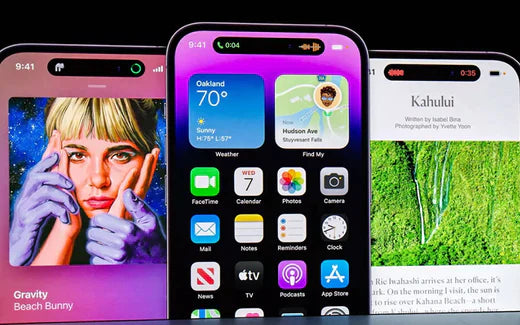
Leave a comment
This site is protected by hCaptcha and the hCaptcha Privacy Policy and Terms of Service apply.